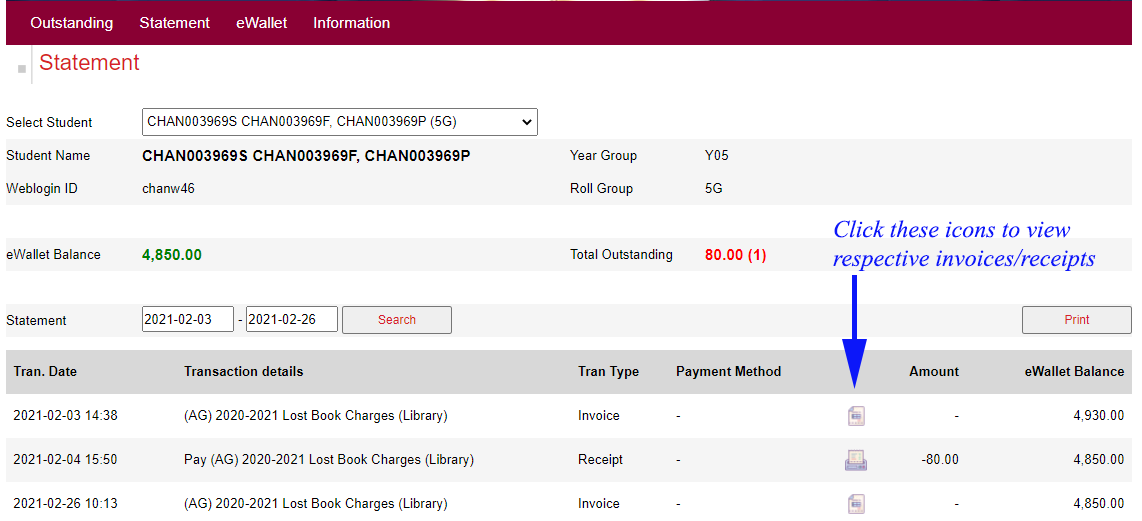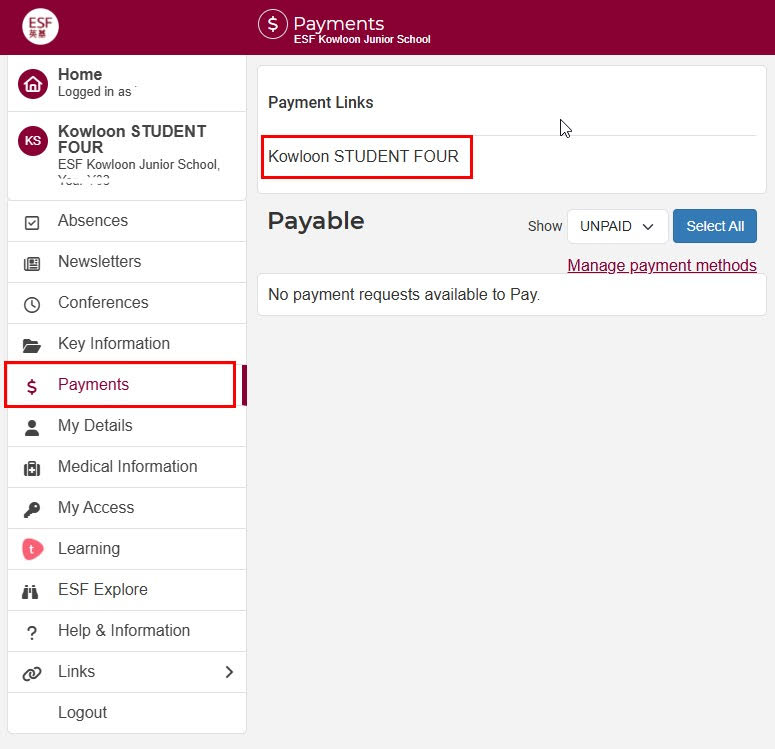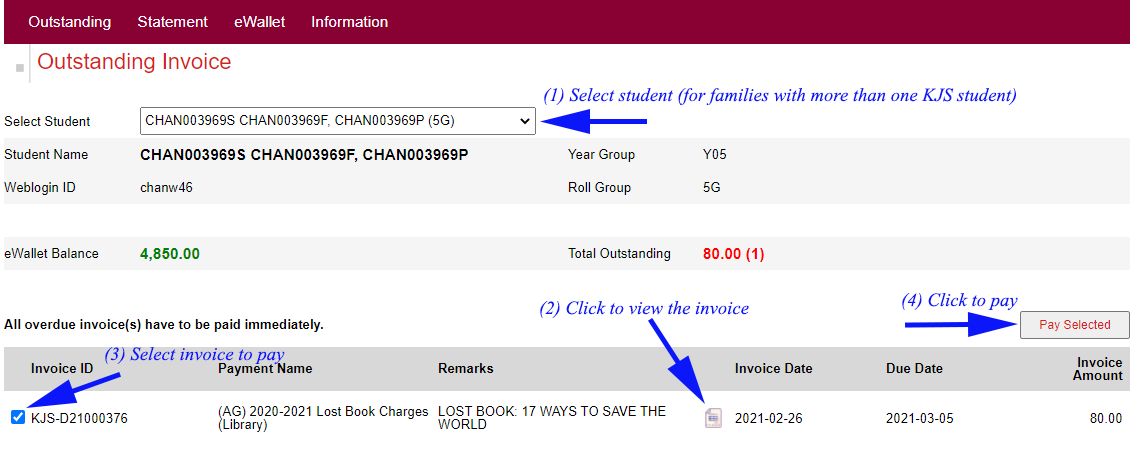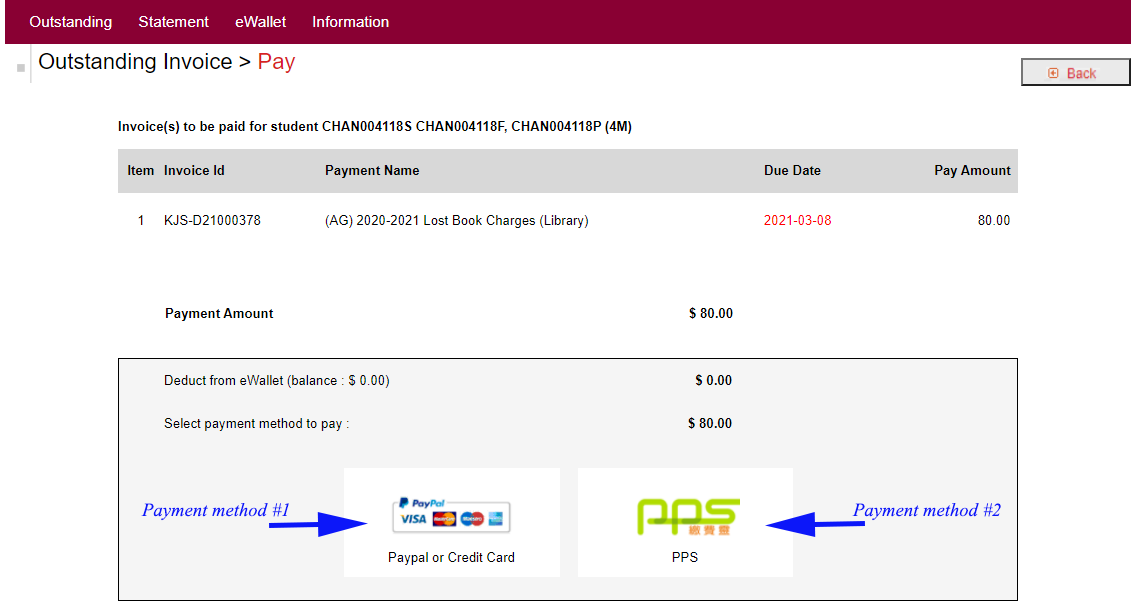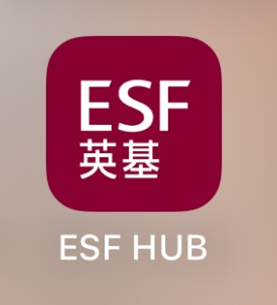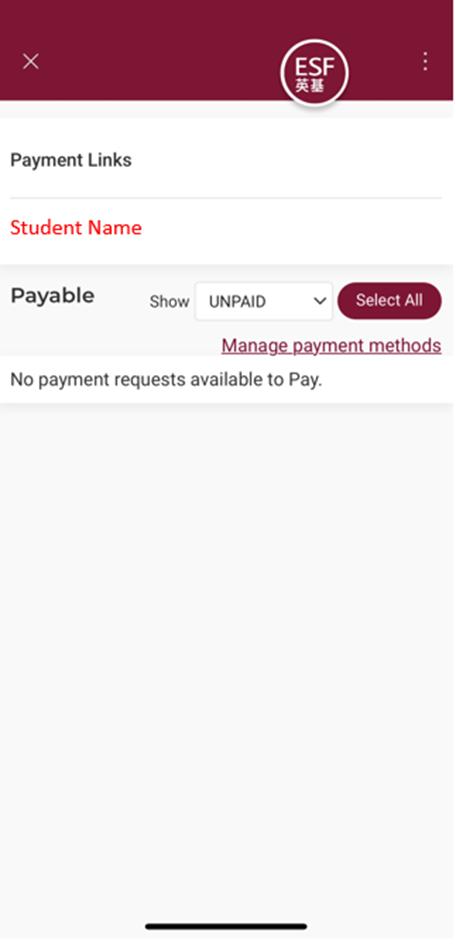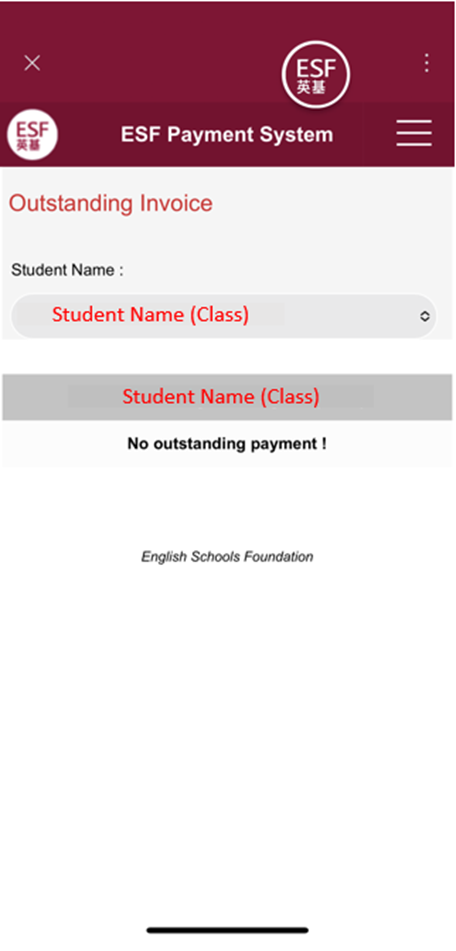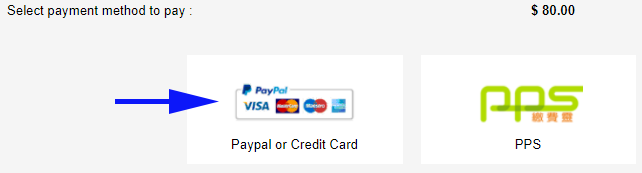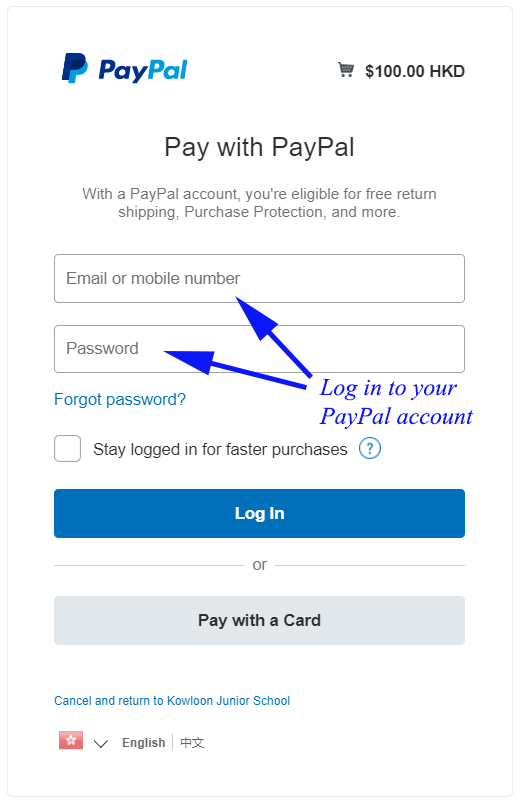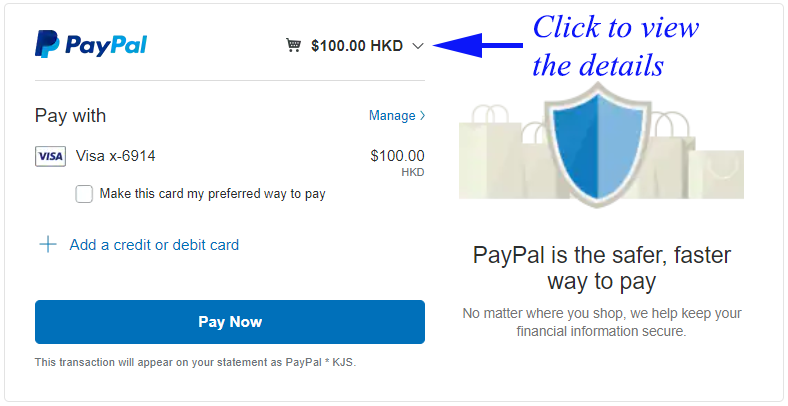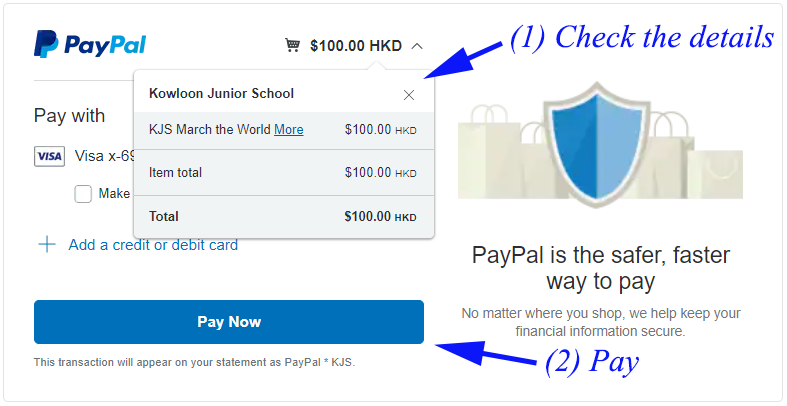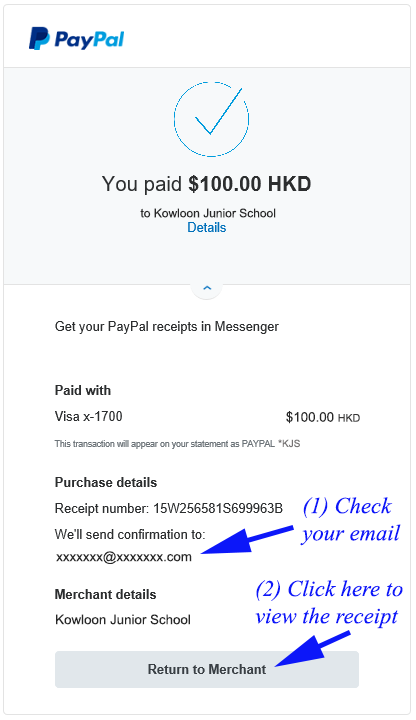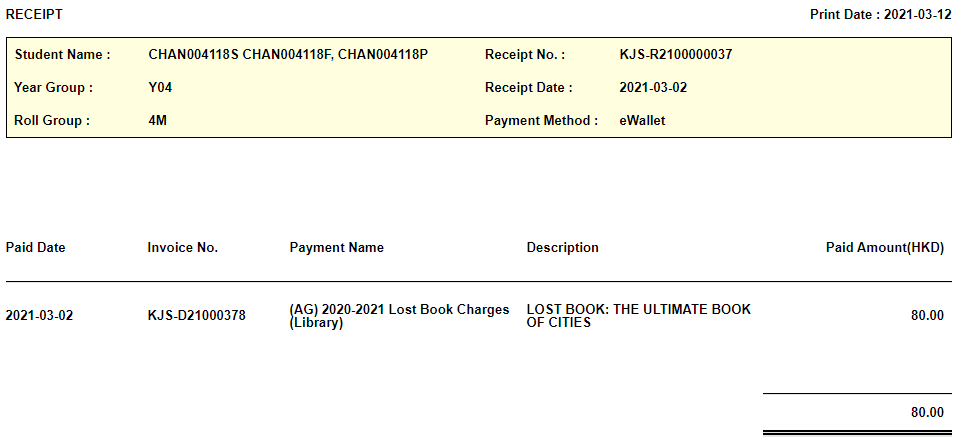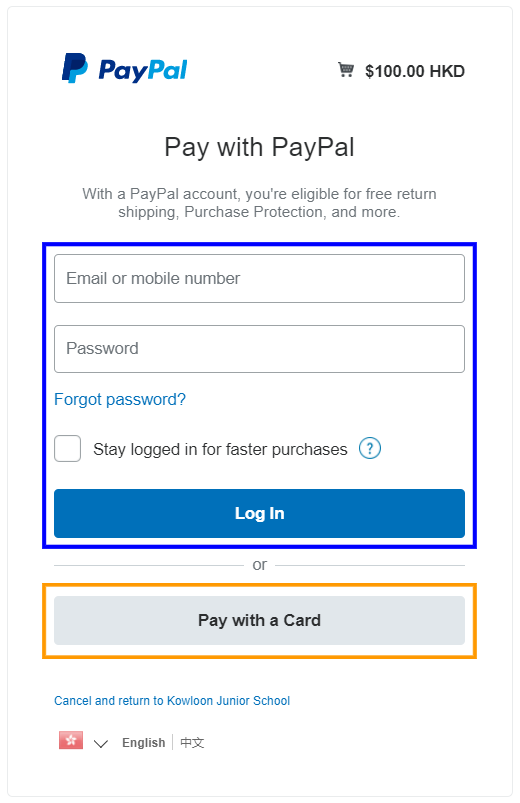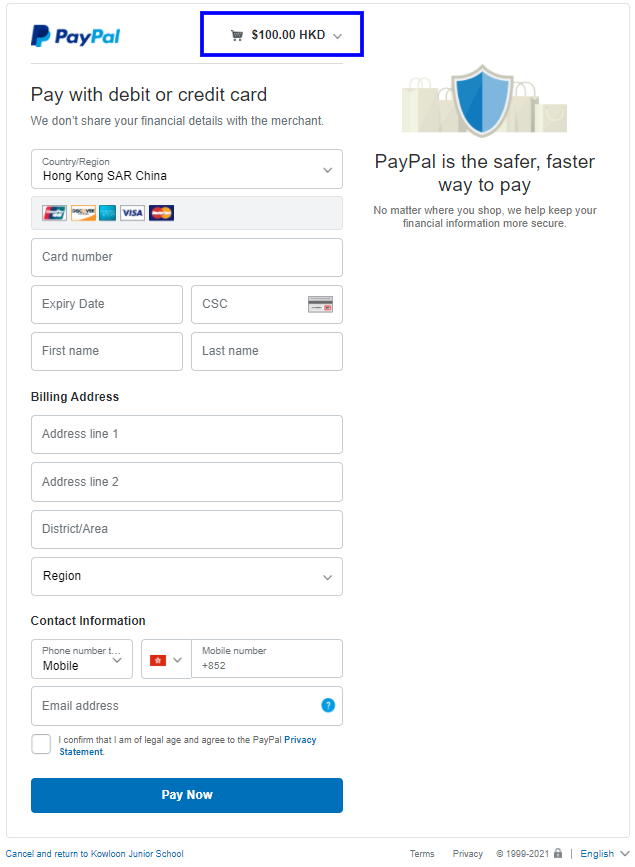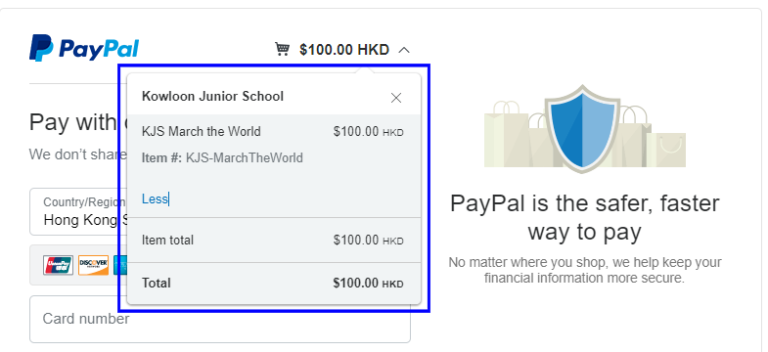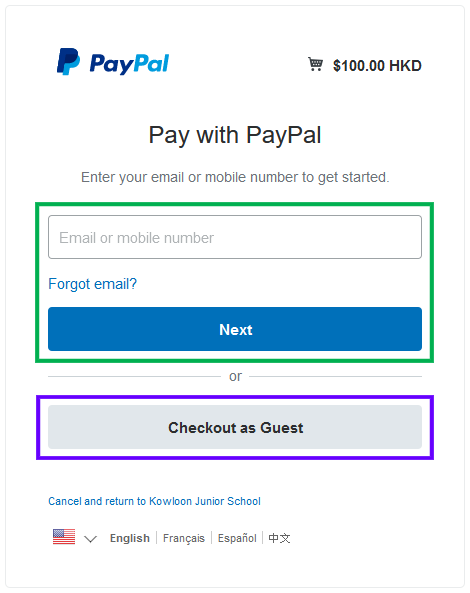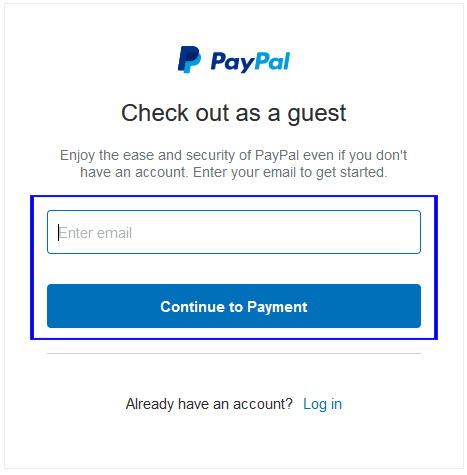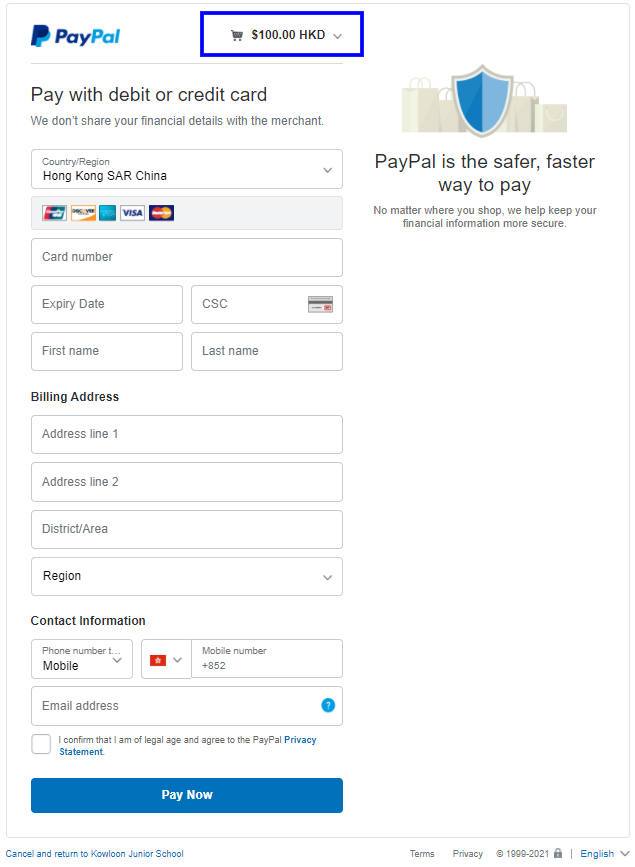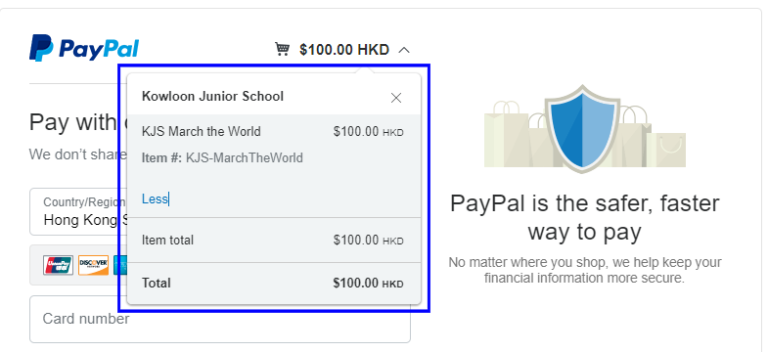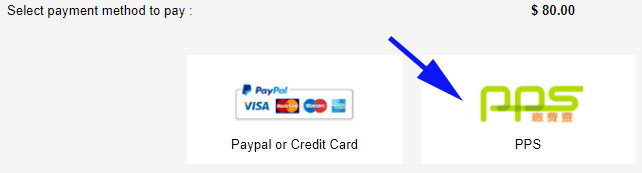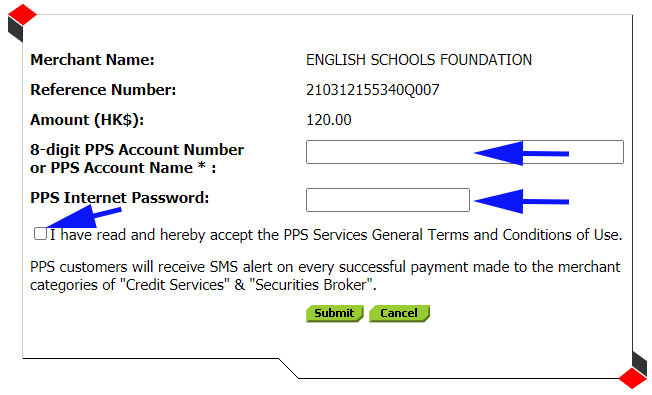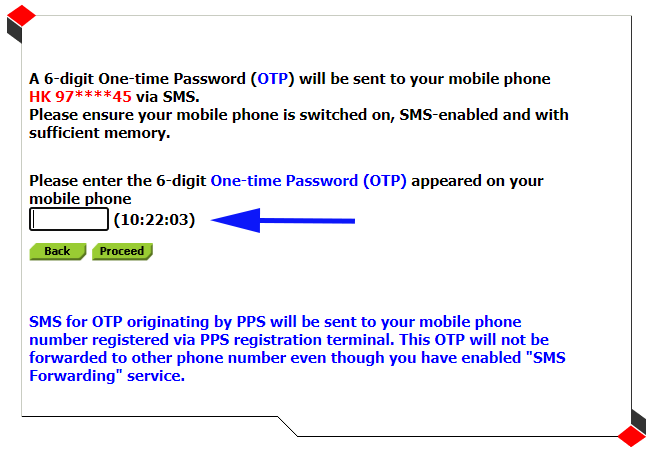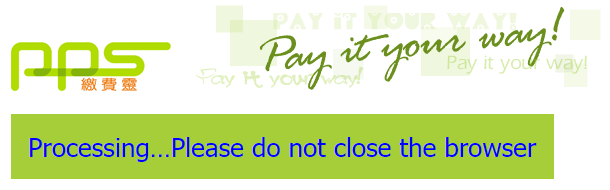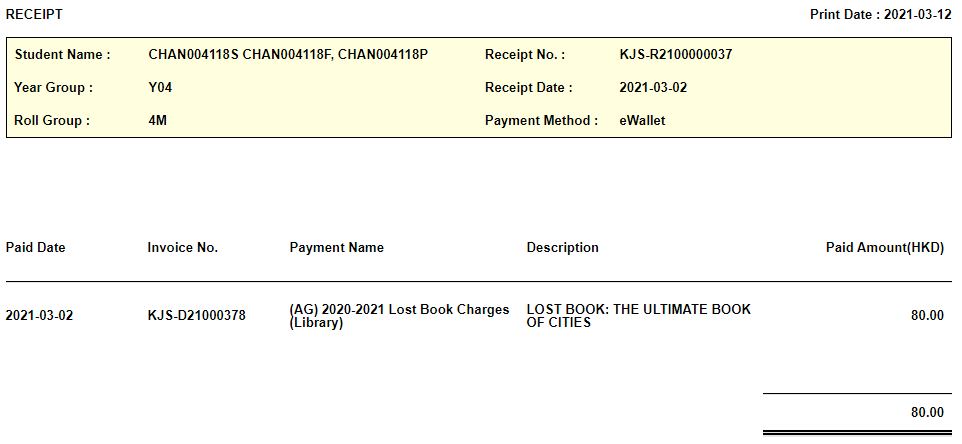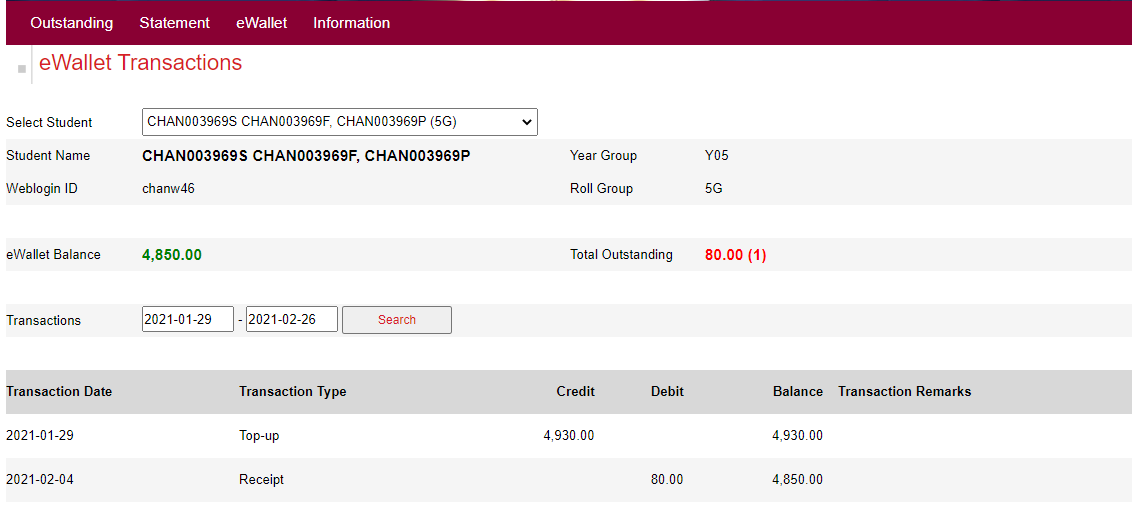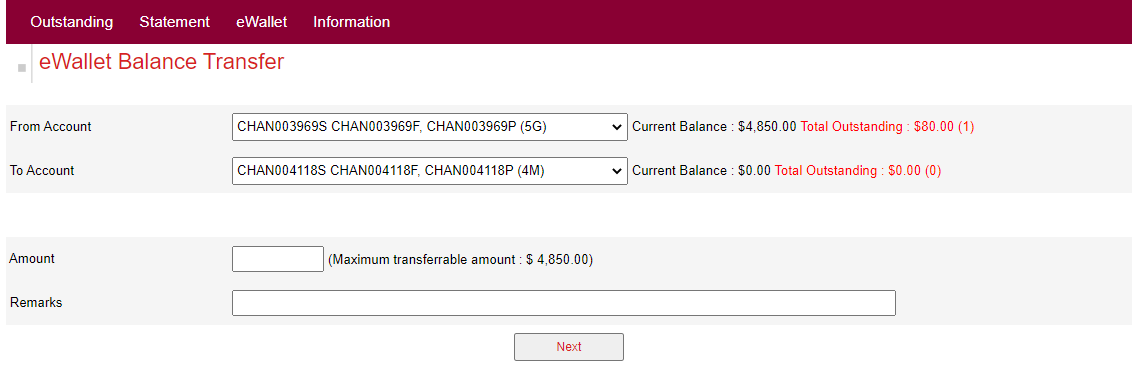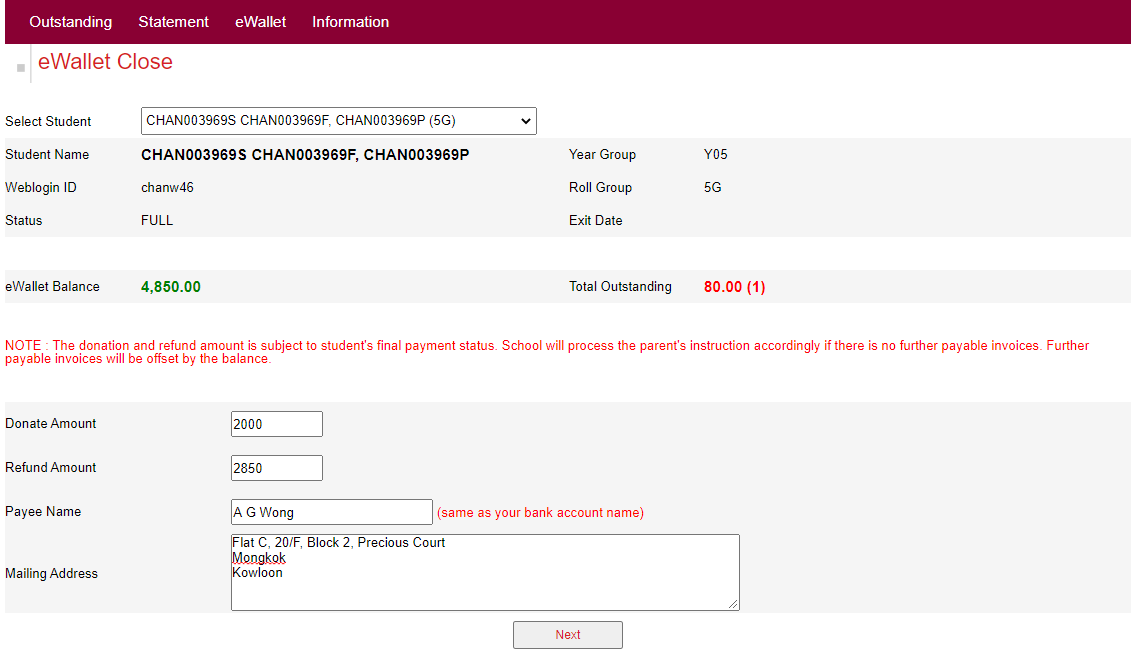At KJS, we are keen to provide parents with a simple and sustainable solution to settle non-school fees and school-based payments e.g. camp fees, yearbook purchases, dental care services, etc. Parents can settle outstanding invoices through our Payment System. Details are listed below and for any further questions, please contact our Finance Team at finance@kjs.edu.hk.
Enquiries about uniforms and lunches
Uniforms and lunches are handled by our PTA Office. For any questions, please contact its Administrator directly at pta@kjs.edu.hk.
Enquiries about school fees, deposits for school places and capital levies
School fees, deposits for school places and capital levies are handled centrally at ESF Head Office. For any queries about these areas, please contact its Billing Department directly at billing@esfcentre.edu.hk.